Learn how to create a poster from an Adobe Stock template (https://adobe.ly/2q3m27x) in Adobe Photoshop. See steps below.
1. Download practice files (https://adobe.ly/2lZUeNY). Or, use your own!
2. Click New from the left panel in Photoshop.
3. Download and open the poster template: Choose the Print category in the New Document window, scroll to find Indie Rock Newspaper, click it and select Download (first time use), then Open.
4. Click Resolve Fonts to download/synchronize the missing font to your computer, if necessary.
5. Replace headline text: Select the Text (T) tool. In the Layers panel, expand the Text layer group, expand the Headline layer group, click the INDIEROCK layer. Double click the text to highlight it and type THREE AT TEN. The headline is too big for the space, highlight the text and resize to 75pt.
6. Replace headline color: Expand the Graphic layer group, expand the Headline layer group. Double click the thumbnail on the Headline box layer to open the color picker. Use the sliders on the color bar to go to the purple range. Move the color picker around until you like the color, copy the color code in the # field, click OK.
7. Replace the orange backgrounds: Expand the Artists layer group, double click the thumbnail on the Box layer to open the color picker. Paste the color code in to the # field, click OK. Expand the Box layer group and repeat for the three layers in the group.
8. Add images: Expand the Images layer group, expand the Main Artist layer group. Double click the thumbnail on the layer to open a new window where you'll add a photo. Drag the MainArtist.jpg file from your computer on to the canvas. If needed, drag the corner handles to fit the photo into the space and press Enter. Save and close the extra window. Repeat this process for the Other Artist 1 and Other Artist 2 layer groups with OtherArtist1.jpg and OtherArtist2.jpg image files.
9. Save and print your file to PDF.
That’s it!
To learn more, visit our Photoshop Tutorials page: https://adobe.ly/2tKukT6
Subscribe: https://www.youtube.com/user/adobecreativecloud?sub_confirmation=1
LET’S CONNECT
Facebook: http://facebook.com/adobecreativecloud
Twitter: http://twitter.com/creativecloud
Instagram: http://www.instagram.com/adobecreativecloud/
Adobe Creative Cloud gives you the world's best creative apps so you can turn your brightest ideas into your greatest work across your desktop and mobile devices.
This video published on 08 03 2017 - 18:15:50 Great video has been viewed 64153 times,many people likes this in the audience there are 376 likes, and somebody who hate this Video is: 3. This video is favorited by 0 people who interest about this video and has been commented on as many times 18 times, Videos that have this 58 Second(s) Length, are in Category Education
Videos titled How to Make a Poster from an Adobe Stock Template in Photoshop | Adobe Photoshop CC are published by Channel Adobe Creative Cloud with Channel ID UCL0iAkpqV5YaIVG7xkDtS4Q on 08 03 2017 - 18:15:50
Some Videos that Related Videos How to Make a Poster from an Adobe Stock Template in Photoshop | Adobe Photoshop CC
- CURSO DE PHOTOSHOP CC 2017 - COMPLETO
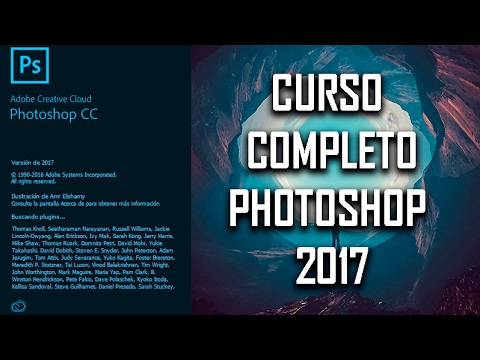
En este video veremos todas las opciones de Photoshop cc 2017 para aprender de manera profesional a utilizar dicho programa
Entre los temas a tocar están: ... - Hidden Treasures of Creativity – Custom Photoshop CC Brushes | Adobe Creative Cloud

Imagine being able to use the brushes once wielded by a master like Edvard Munch
From the vaults of the Oslo Munch museum they have now been digitally ...
] - CHOÁNG với loạt ảnh TRƯỚC và SAU photoshop của các cô gái "XINH" trên mạng

CHOÁNG với loạt ảnh TRƯỚC và SAU photoshop của các cô gái "XINH" trên mạng * Đăng ký kênh tại đây: https://goo.gl/9astZR Không phải tất cả các cô gái... - Photoshop extra

هذه القناة متخصص فقط بتصميم و غيرها من صور جغرافيا و اهلا بكم بفوتشوب اكسترا.
0 Response to "Video news How to Make a Poster from an Adobe Stock Template in Photoshop | Adobe Photoshop CC"
Post a Comment